Some students are missing from the seating chart
A common Shuffle Buddy issue is hitting "shuffle" and not seeing all your students on the seating chart. This guide explains how to fix that.
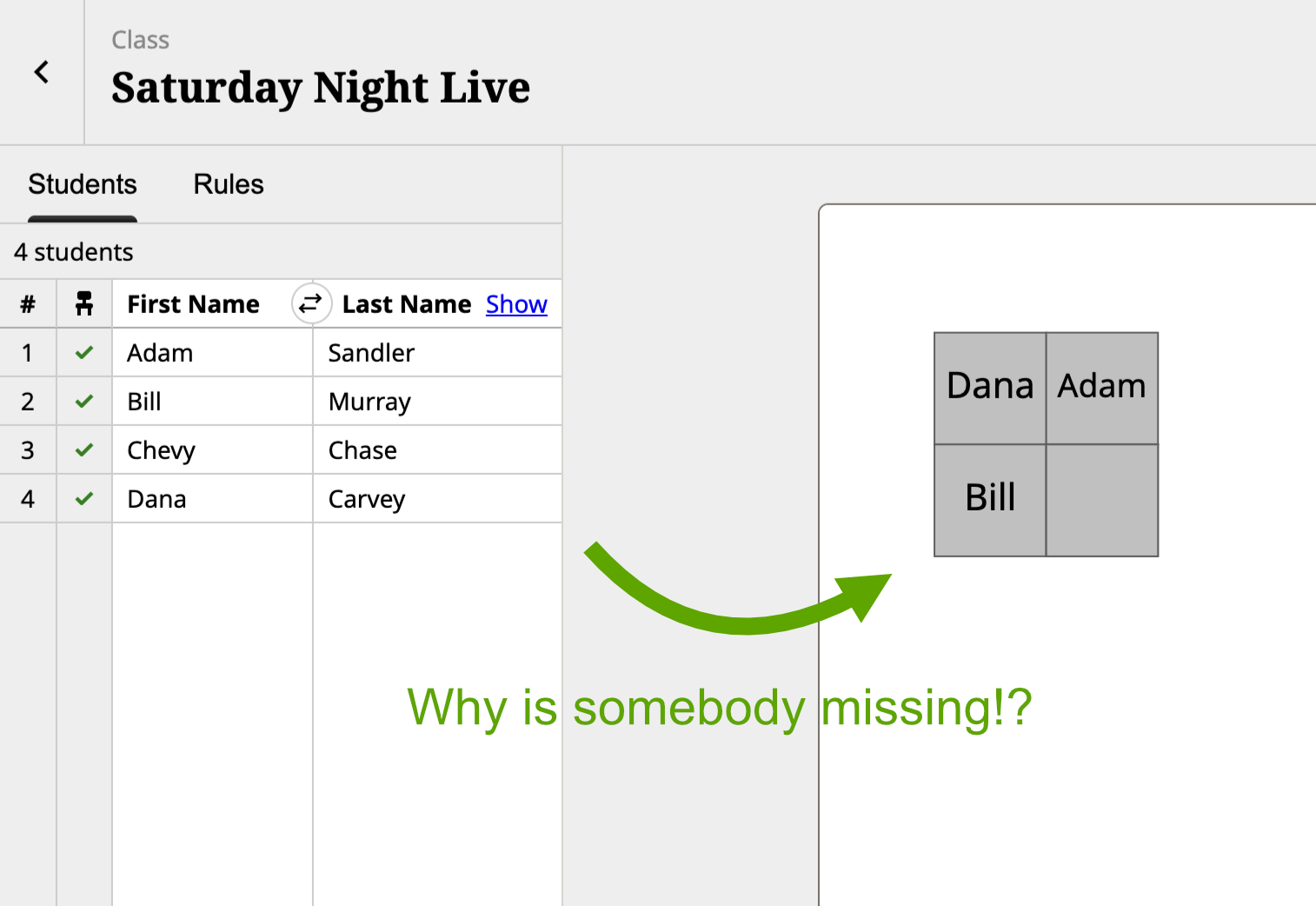
The Problem
This issue occurs when your seating chart contains extra desks that you can’t see. Typically this is because there are desks hidden behind other desks.
When you hit “shuffle”, all students are being placed, but some are placed in the desks you can’t see.
Spotting the Error
You can check if you have hidden desks by opening the “edit layout” screen. Under your seating chart, to the left of the “save layout” button, it will tell you the number of desks in your classroom layout. If that number doesn’t match the number of desks you can see, then you have hidden desks.
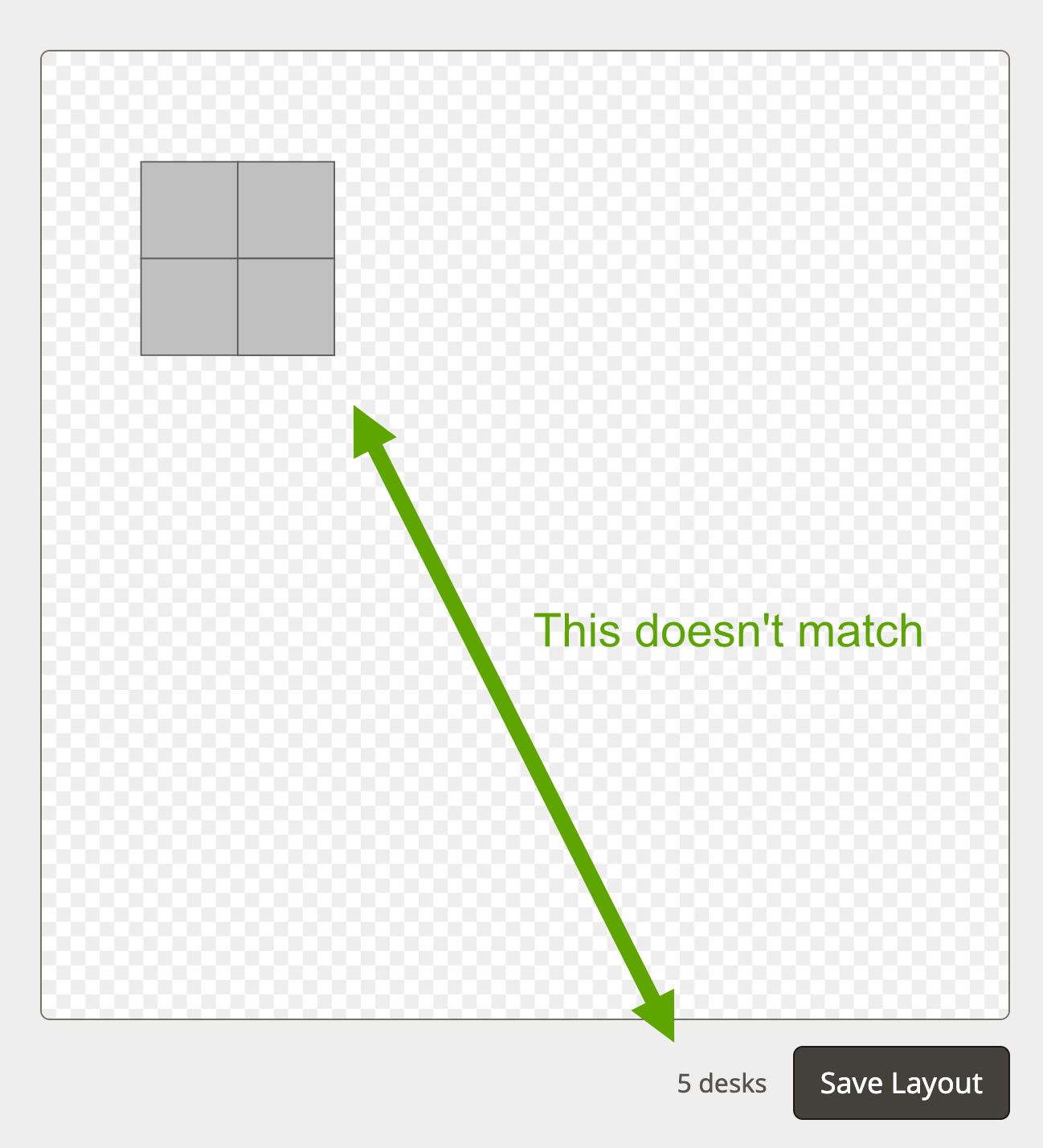
Fixing the Error
To fix the error, you need to find and delete the hidden desks. I recommend moving each desk in your layout to peek behind for hidden desks.
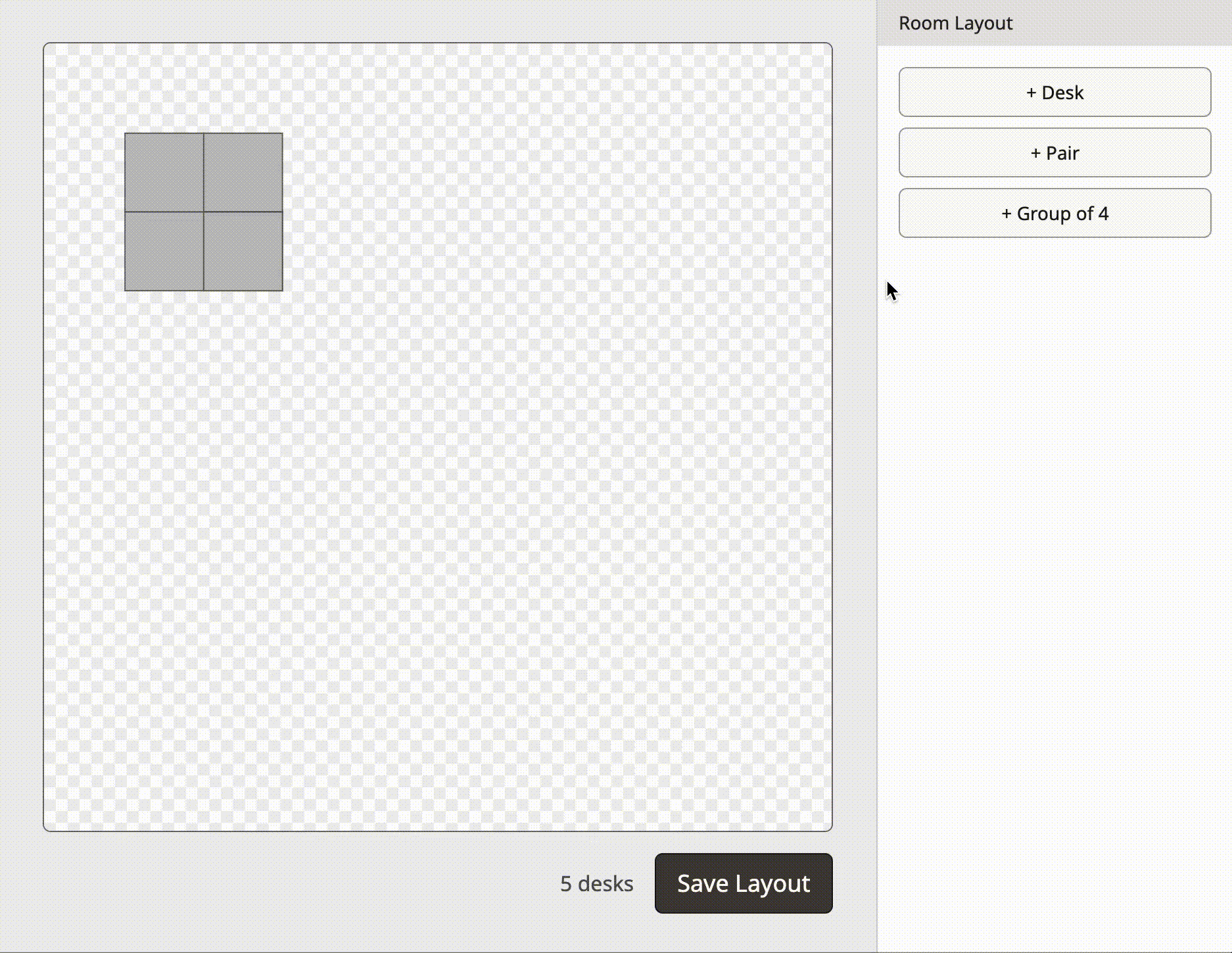
Next time you hit “shuffle”, all your students should be placed in the seating chart.
Still need help?
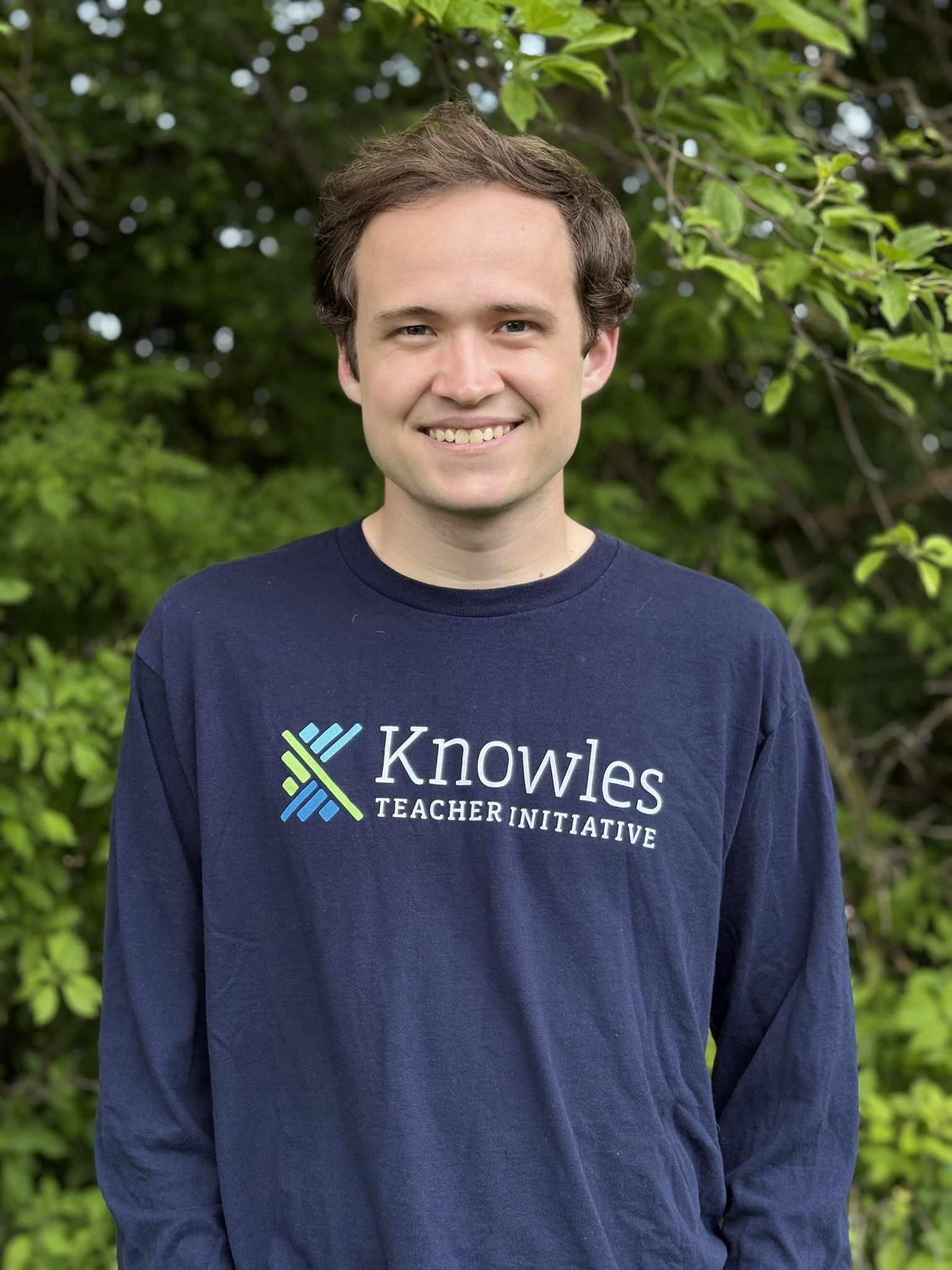
Hi! I'm Josh Pullen. 👋 I created Shuffle Buddy, and I would love to help you get set up or solve any problems you're experiencing.
- Contact Me
Use this contact form to reach out with issues, feedback, or questions. I will reply via email as soon as I can.
Contact Form