Easily import your rosters
Generate random seating charts for your classes with easy roster import.
No matter what system your school uses for grades and rosters, Shuffle Buddy makes it easy to import your student names. You can copy & paste from plain text or from a spreadsheet, or upload a spreadsheet file.
If you have a copy & pastable list of names…
If you have a plain text list of names, you can paste them directly into Shuffle Buddy in one step. First, copy your list of names onto your clipboard.
You could have a name list that looks like this (“first last” format):
Jessica Day
Nick Miller
Winston Bishop
SchmidtOr you could have a list that looks like this (“last, first” format):
Potter, Harry
Weasley, Ron
Granger, Hermione
Malfoy, DracoNo matter what format your names are in, just copy the entire list to your clipboard.
Paste your names into Shuffle Buddy
In your new class, click "Type or paste names"
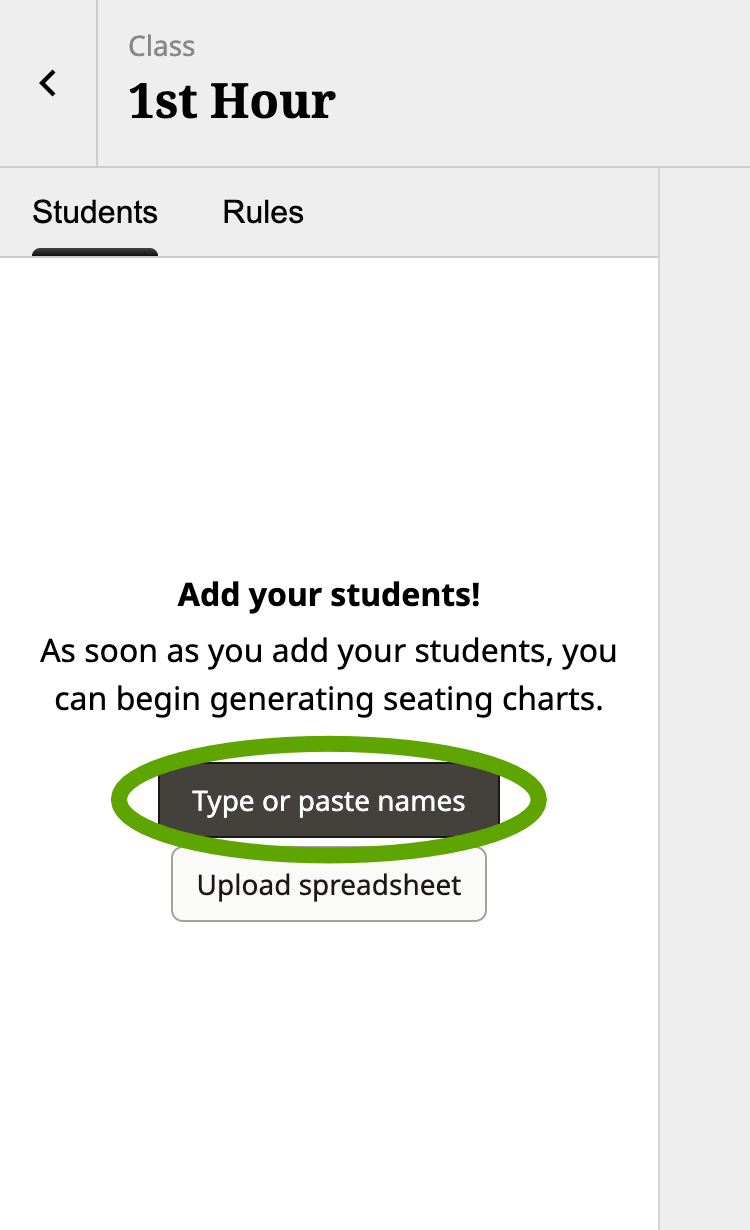
Select the top-left cell of the names sheet in Shuffle Buddy
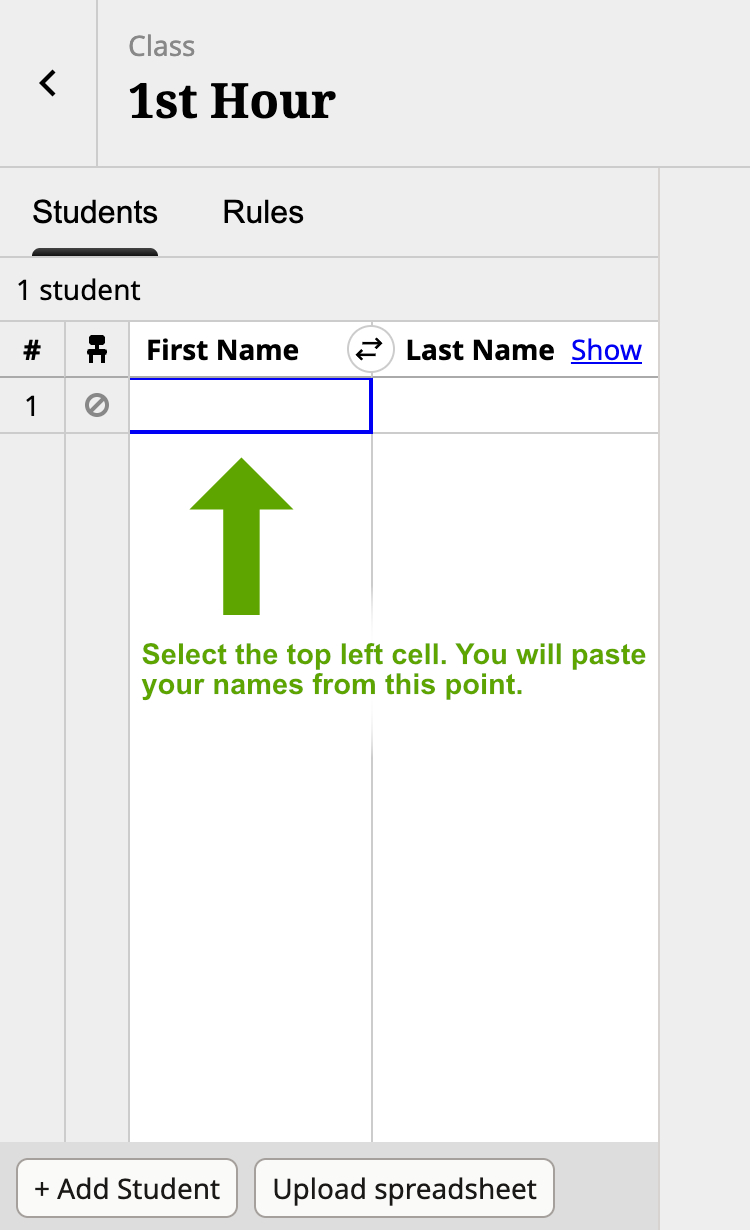
Press `Ctrl+V` (or `Cmd+V` on Mac) to paste your names
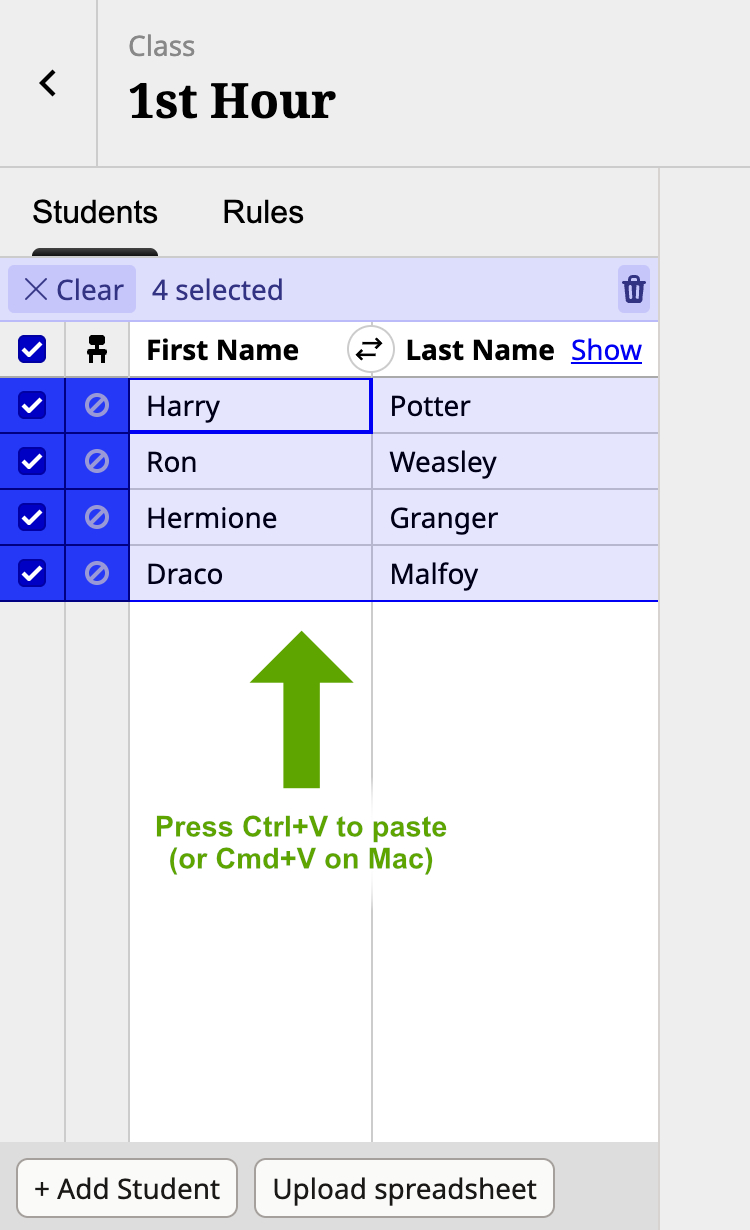
If you have a spreadsheet containing student names…
If you have a spreadsheet with student names, you can import it into Shuffle Buddy.
Copy & paste from a spreadsheet
If your spreadsheet is formatted the same way as the Shuffle Buddy roster (first names in the first column, last names in the second), you can copy and paste directly from your spreadsheet into Shuffle Buddy.
Upload a Spreadsheet
If you want to upload a spreadsheet file, Shuffle Buddy can accept a variety of formats.
Requirements:
- One student per row
- .xlsx or .csv file (Excel and Google Sheets can export both of these formats)
Flexible options:
- You can have separate first and last name columns…
- OR you can have a combined full names column (in “first last” or “last, first” format)
- A header row is optional. Including one can help Shuffle Buddy interpret your columns correctly. If you don’t include a header, Shuffle Buddy will try to guess the purpose of each column.
Download your roster as a .xlsx or .csv file from your spreadsheet program
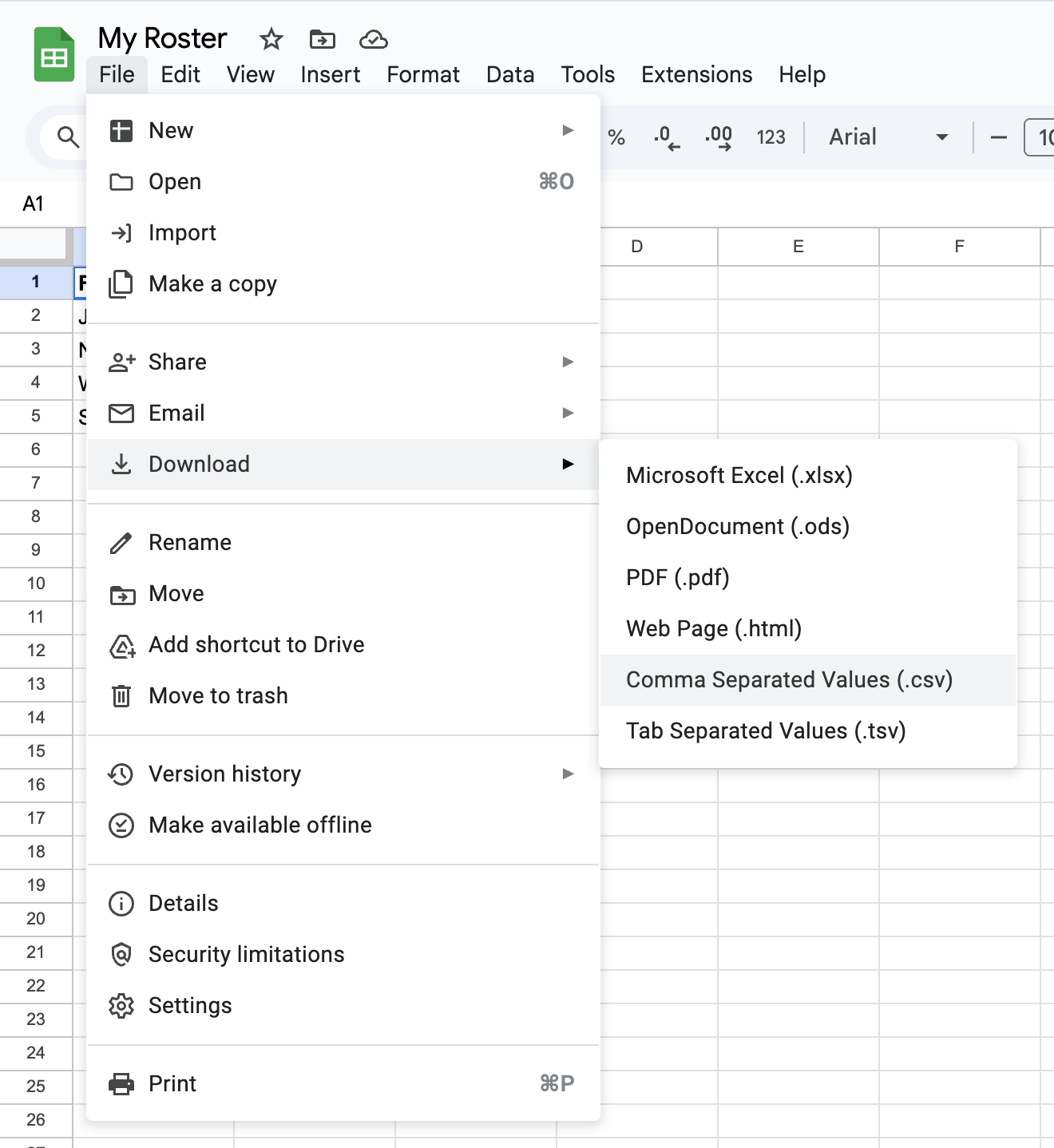
Click "Upload spreadsheet" in Shuffle Buddy
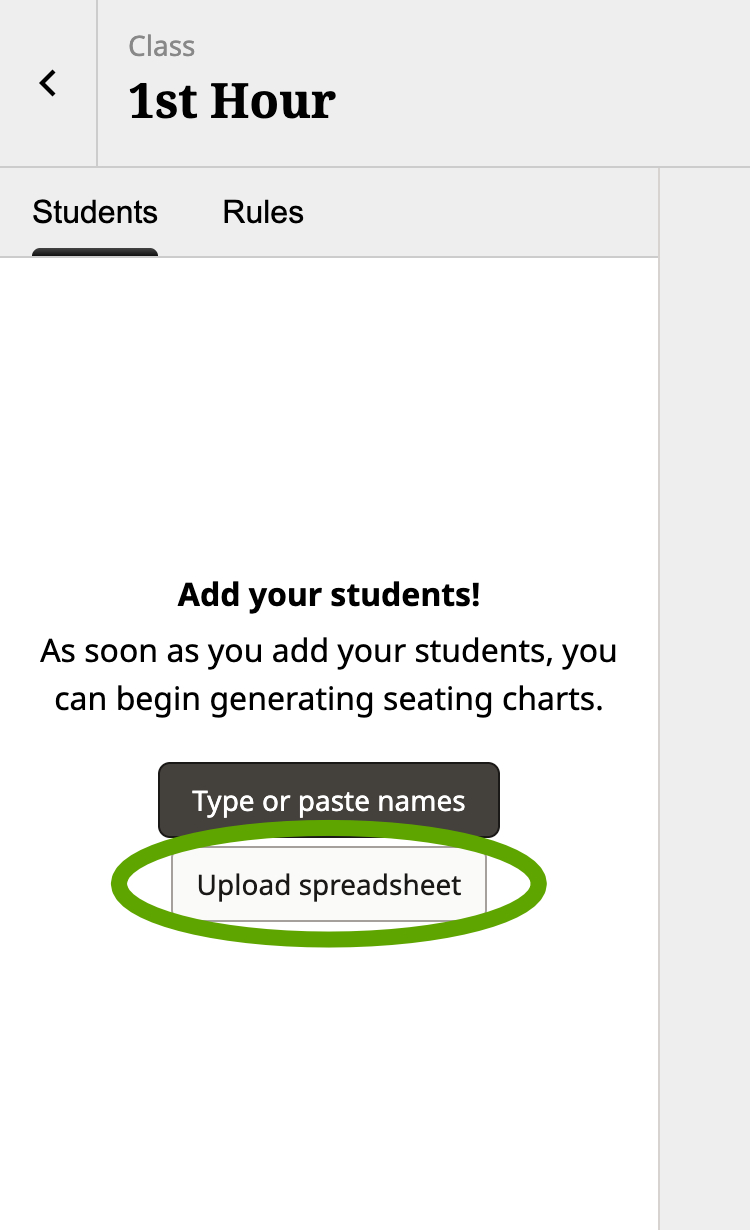
Choose your file
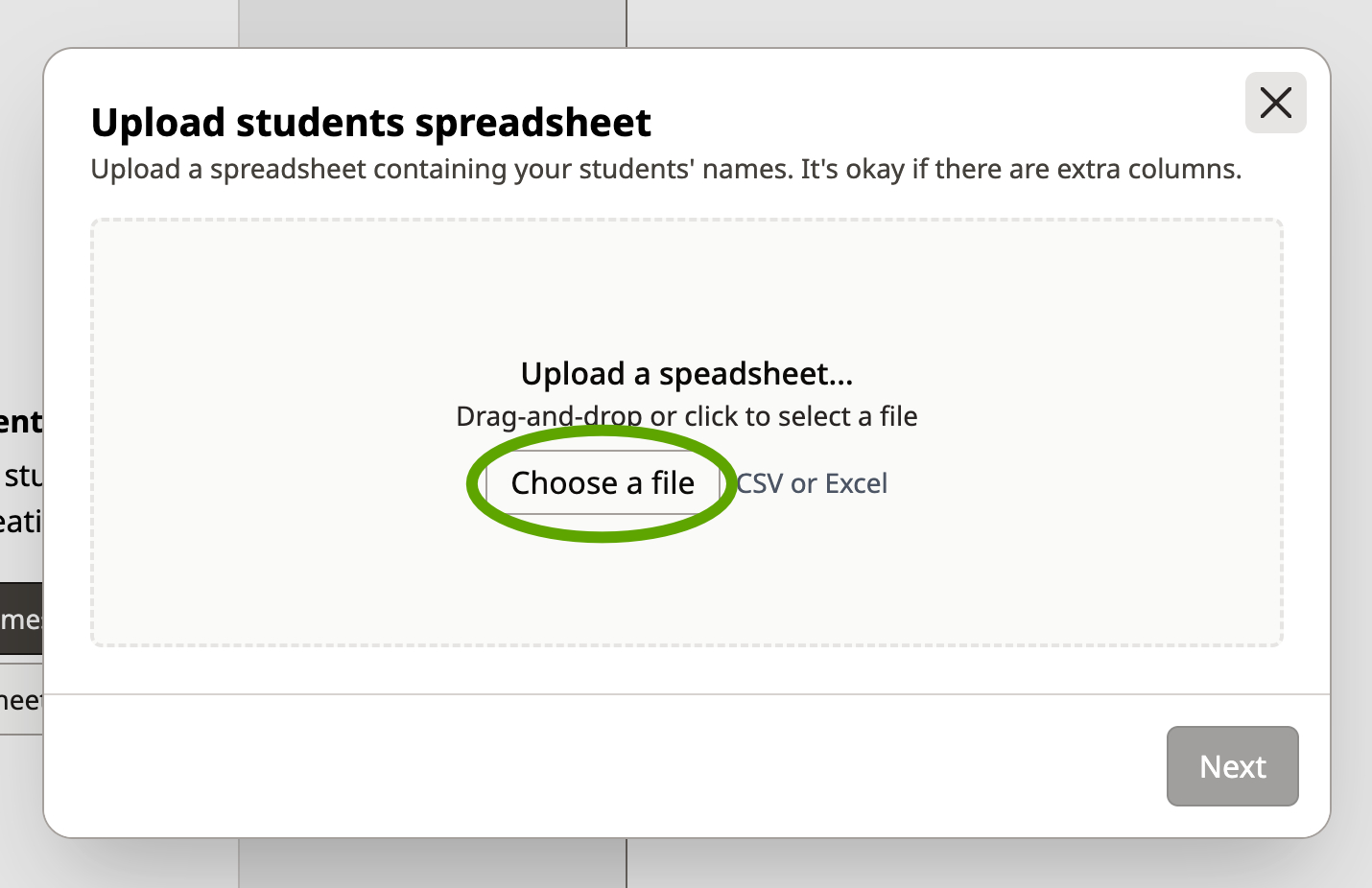
If the preview looks correct (with the correct number of students), confirm the import
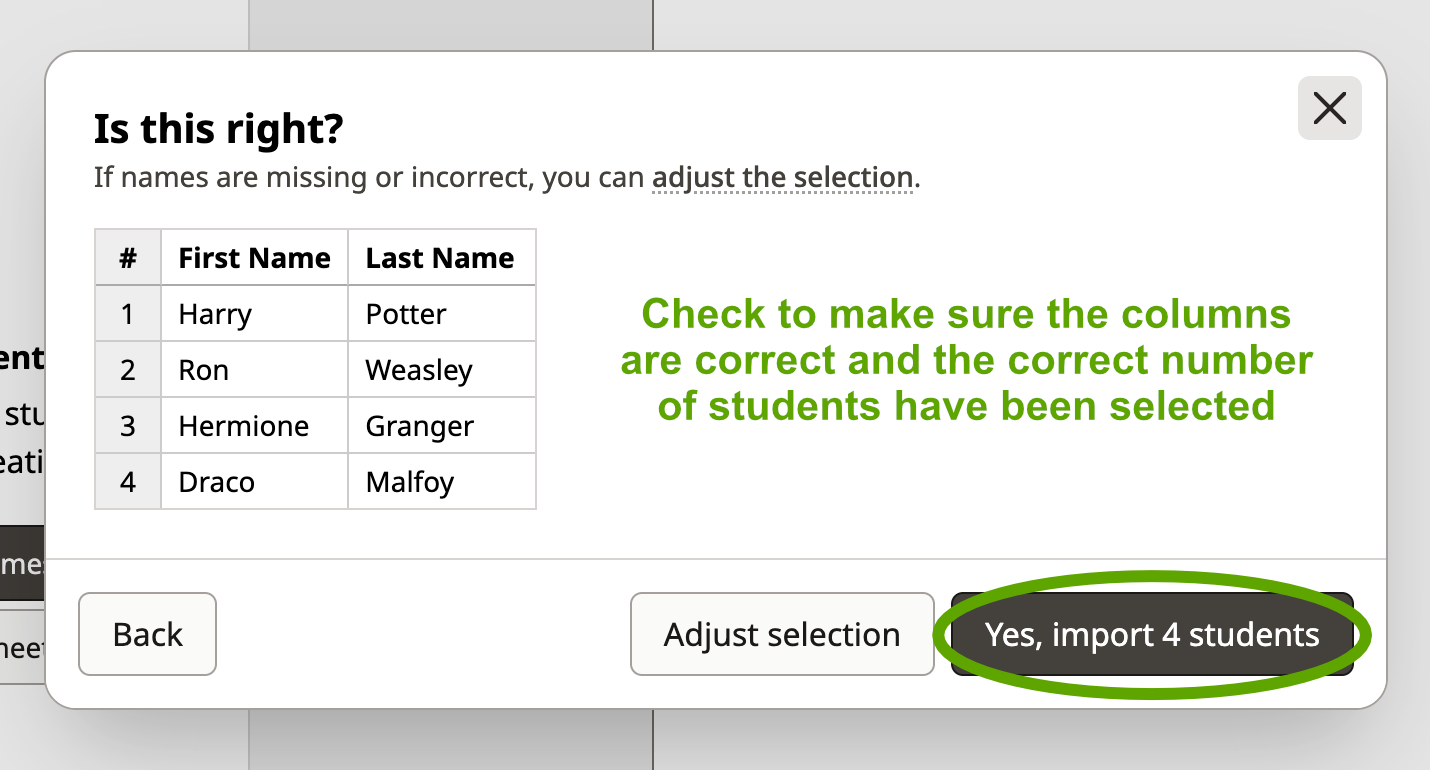
If the preview is wrong, click "adjust selection"
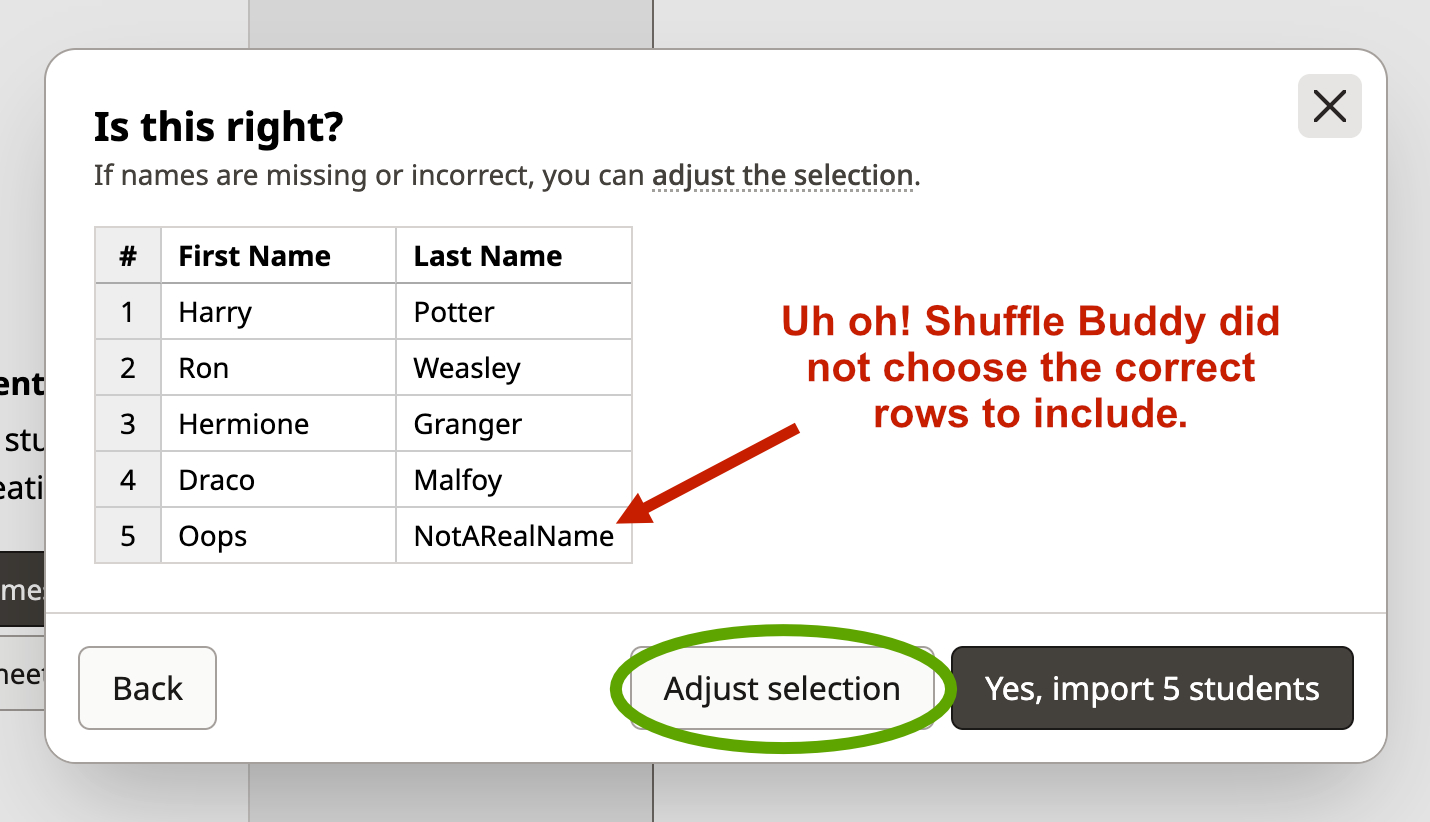
Fix the selection, then click "done". Finally, confirm the import.
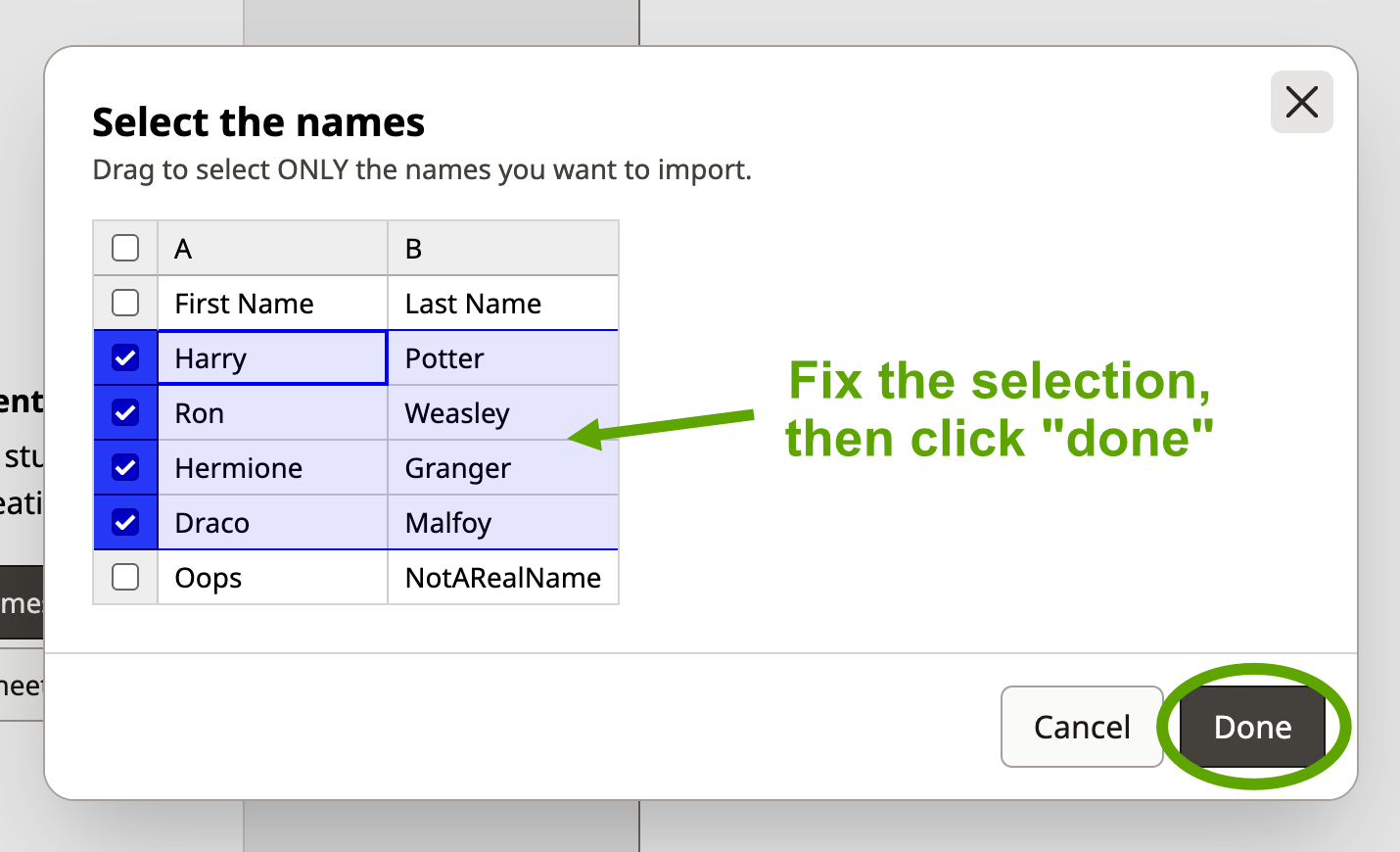
Still need help?
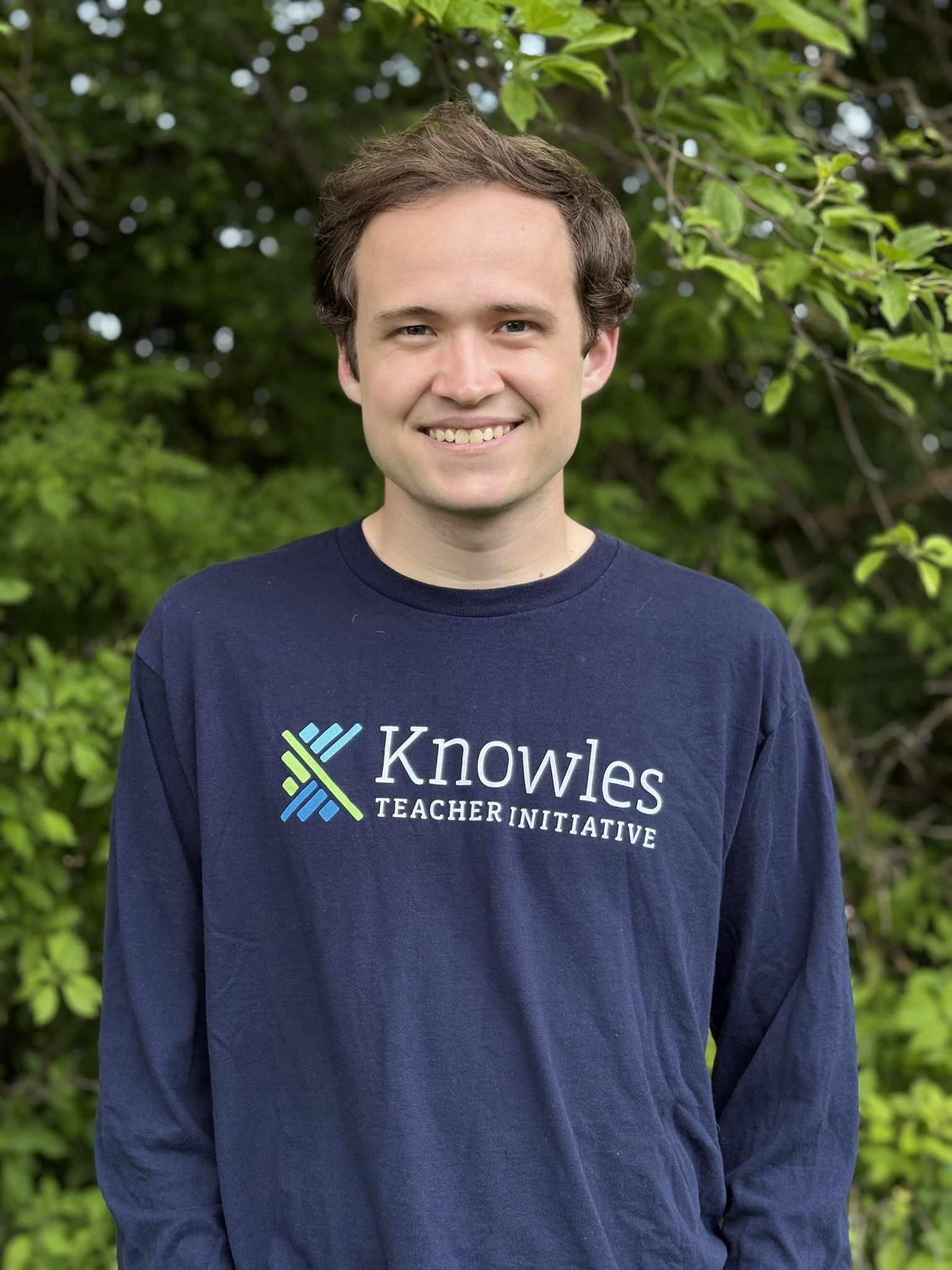
Hi! I'm Josh Pullen. 👋 I created Shuffle Buddy, and I would love to help you get set up or solve any problems you're experiencing.
- Contact Me
Use this contact form to reach out with issues, feedback, or questions. I will reply via email as soon as I can.
Contact Form